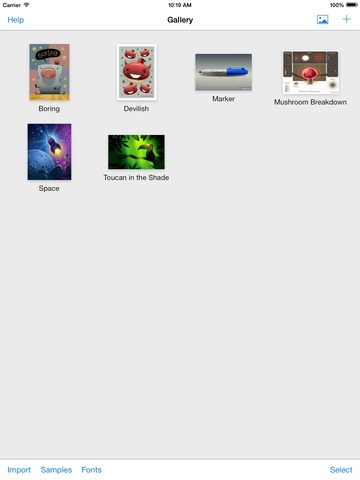Drawing Vector 2013.11.29
Continue to app
Paid Version
Publisher Description
Vector drawing app for the iPad. A vector illustration app designed from scratch for the iPad. It supports paths, compound paths, text, images, groups, masks, gradient fills, and an unlimited number of layers. Designed with performance in mind it can easily handle drawings with hundreds to thousands of shapes without bogging down. Export your finished illustrations directly to your Dropbox as SVG or PDF. Features: Very high performance. Select, scale and rotate hundreds of objects with zero lag. Create arbitrary bezier paths with the Pen tool. Create compound paths, masks and groups. Create text objects. Place photos from your albums. Boolean operators on paths (Unite, Intersect, Exclude, Subtract Front) Powerful scale and rotate tools. Gradient fills with interactive editing on canvas. Arbitrary stroke dash patterns. Swatch library. Unlimited layers per drawing. Rename, rearrange, delete, hide and lock layers. Adjust layer transparency. Snap to grid, points, and path edges. Isolate the active layer for easy editing. Email drawings as SVG, PDF, PNG and JPEG. Send SVG, PDF, PNG, and JPEG directly to your Dropbox. Adobe AI App AI SVG PDF PNG JPEG : 1. 2. 3. s 4.
Requires iOS 6.0 or later. Compatible with iPad.
About Drawing Vector
Drawing Vector is a paid app for iOS published in the Screen Capture list of apps, part of Graphic Apps.
The company that develops Drawing Vector is Teddy Jackson. The latest version released by its developer is 2013.11.29.
To install Drawing Vector on your iOS device, just click the green Continue To App button above to start the installation process. The app is listed on our website since 2016-06-20 and was downloaded 4 times. We have already checked if the download link is safe, however for your own protection we recommend that you scan the downloaded app with your antivirus. Your antivirus may detect the Drawing Vector as malware if the download link is broken.
How to install Drawing Vector on your iOS device:
- Click on the Continue To App button on our website. This will redirect you to the App Store.
- Once the Drawing Vector is shown in the iTunes listing of your iOS device, you can start its download and installation. Tap on the GET button to the right of the app to start downloading it.
- If you are not logged-in the iOS appstore app, you'll be prompted for your your Apple ID and/or password.
- After Drawing Vector is downloaded, you'll see an INSTALL button to the right. Tap on it to start the actual installation of the iOS app.
- Once installation is finished you can tap on the OPEN button to start it. Its icon will also be added to your device home screen.